Introduction
1.1 These terms and conditions shall govern your use of our website, www. (the “Platform”).
1.2 The term “we” means EDUC8ALL LTD, the owner and operator of the Platform, whose registered office is 27 Old Gloucester Street, London, United Kingdom, WC1N 3AX and whose company registration number is 11488822 (“us” and “our” will be construed accordingly).
1.3 The term “you” or the “Student” refers to the person registered with the Platform who wishes to receive tutoring services from Tutors listed on the Platform. We use the term “Tutor” in these terms and conditions to refer to those offering tutoring services through the Platform.
1.4 We may vary the Terms from time to time and shall post such alterations on the Platform. If you do not agree to the changes made to the Terms, then you have the right to stop using the Platform, and should do so immediately. Your continued use of the Platform after the date the changes have been posted will constitute acceptance of the amended Terms.
1.5 By using our Platform or continuing to browse our Website, you agree to accept these terms and conditions. If you disagree with any of these terms and conditions, you must not use the Platform.
1.6 Our Platform uses cookies. By using our Platform, you consent to our use of cookies in accordance with the terms of our privacy and cookies policy (which is found in our Privacy Policy).
- Use on behalf of an organisation
2.1 If you are using this Platform on behalf of a company or organisation, by registering with the Platform you warrant that you are authorised by the organisation in which you represent to use the Platform and to bind that organisation to these terms and conditions and in these circumstances references to "you" in these terms and conditions are to both the individual user and the relevant organisation or legal entity.
- User registration and accounts
3.1 You must be over 18 in order to register for a Student account with educ8all. If you are under 18, you may only use the Platform if you have obtained the prior consent of your parents or guardian and you warrant to us that this is the case.
3.2 You may register with our Platform by completing and submitting the account registration form on our Platform, and clicking on the verification link in the email that the Platform will send to you.
3.3 You may register and use our Platform free of charge. We will deduct our service fee from the payment made by you to the Tutor through the Platform.
3.4 You warrant that all information you provide whether on the Platform or direct to a Tutor will be true and fair and not misleading.
- Using the Platform
4.1 The Platform allows Tutors to offer their services to prospective Students.
4.2 You can browse Tutors and their services through the Platform and message them through the Platform to agree any tutoring services you may require.
4.3 Once you agree to accept the offer of a Tutor to provide tutoring services, a binding contract will then be in place (the “Contract”) for you to engage that Tutor under the terms you have agreed.
4.4 Should any terms of the Contract change at any time (for example, the start date or length of the engagement, or fees) you will need to agree any changes with the Tutor through messaging on the Platform.
4.5 The Tutors may offer their services through other communication software or online platforms, such as Skype. Please note that educ8all is not responsible or liable for the use of such software or platforms and the Student accepts any risks in using them.
4.6 In the event of any dispute in relation to the performance of any Contract, you should take the matter up directly with the Tutor. We may at our entire discretion agree to assist in any dispute, but we have no obligation to do so.
4.7 All communications relating to the appointment of a Tutor should be made through the Platform and all payment of any sums passing between the Student and the Tutor must take place only through the Platform.
Cancellation Policy for Tutorials
4.8 Tutors are responsible for updating their availability for tuition as advertised on the educ8all platform.
4.9 With respect to Tutorials that are expected have more than one Student in attendance, tutorials will take place if at least one Student is in attendance.
4.10 Tutorials may only be cancelled by (i) all participating Students collectively or (ii) the Tutor a minimum of 48 hours prior to the arranged tutorial start time. If an alternative date is agreed by the Tutor and all participating Students, the tutorial will be rescheduled to such date at no cost. If no alternative date is agreed, the tutorial will be cancelled and the Student(s) will be entitled to a refund. If a Student has paid for more than one tutorial, the refund due to the Student shall be the applicable pro rata portion of the amount paid.
4.11 If a tutorial is cancelled by all participating Student(s) within 48 hours of the tutorial start time, and the tutorial is not rescheduled, the Student(s) will be liable for and the Tutor may request 50% of the full payment for that tutorial.
4.12 If the Tutor cancels within 48 hours of the tutorial start time, and no rescheduled date is agreed, the participating Student(s) may request educ8all to find a replacement Tutor (by emailing all relevant details to info@) or, if we are unable to find a suitable replacement, the Student(s) will be entitled to a refund for such tutorial. If a Student has paid for more than one tutorial, the refund shall be the applicable pro rata portion of the amount paid.
Late Arrival Policy for Tutorials
4.13 Tuition classes shall start promptly at the scheduled hour.
4.14 Full payment for the scheduled tutorial is payable to the Tutor even if a Student joins the tutorial late. A Tutor may agree to overrun past the allotted time at his/her full discretion but is not required to do so.
4.15 If the Tutor arrives late and the participating Student(s) do(es) not agree to overrun past the allotted time, then the Students are not liable for the missed time. The participating Students should notify us by emailing the relevant details to info@ within 14 days of the end of the tutorial and we will make the appropriate refund. No refund is payable for a late arrival by a Tutor of less than 10 minutes.
4.16 If we are not notified within 14 days of the end of the tutorial, we may have transferred the relevant payment to the Tutor, in which case the Tutor will be responsible for making the refund. educ8all may liaise between the Student requesting a refund and the relevant Tutor. educ8all cannot guarantee a refund and accepts no liability for any failure by a Tutor to do so.
- Your right to cancel
5.1 If you are a consumer then, in accordance with the requirements of The Consumer Contracts (Information, Cancellation and Additional Charges) Regulations 2013) (the “Distance Selling Regulations”), you may be entitled to cancel a booking for tutoring services placed through the Platform, within 14 days of making that booking.
5.2 The above ability to cancel shall not apply if (a) you have already received the services you have booked through the Platform, or (b) if a period of 14 days has elapsed from the date of making the booking.
5.3 If you wish to request the cancellation or variation of a Contract with a Tutor, you should do so through the Platform.
- User login details
6.1 If you register for an account with our Platform, you will be asked to choose a user ID and password.
6.2 You must not use your account or user ID to impersonate any other person.
6.3 You must keep your password confidential.
6.4 You must notify us in writing immediately if you become aware of any disclosure of your password.
6.5 You are responsible for any activity on our Platform arising out of any failure to keep your password confidential, and may be held liable for any losses arising out of such a failure.
- Cancellation and suspension of account
7.1 We reserve the right to suspend or cancel your account at any time in our sole discretion.
7.2 You may cancel your account through the Platform at any time. However, this will not affect any obligation you may have at that time to a Tutor you have engaged.
- Our role
8.1 We act as an introducer, introducing Students to prospective Tutors. None of the Tutors offered on our Platform are employed by educ8all.
8.2 In the event you are dissatisfied in any way with the services provided by your Tutor, you accept and understand that your remedy is only against the Tutor.
8.3 You acknowledge that:
(a) whilst we may perform checks on any Tutor who wishes to register with us (such as identity checks), we cannot guarantee that such checks will always be made in each case and we are not in a position to fully confirm the identity of all Tutors, or to guarantee their experience or qualifications;
(b) we do not have control over the quality, timing, or legality of the services actually delivered by Tutors, nor of the integrity, responsibility or actions of Tutors. We do not make any representations about the suitability, reliability, timeliness, and accuracy of the services provided by Tutors or the integrity, responsibility or actions of Tutors whether in public, private or offline interactions;
(c) we are not party to any contract for the provision of services obtained through the Platform and we are not involved in any transaction between you and a Tutor;
and accordingly we will not be liable to any person in relation to the provision of services obtained via the Platform and we are not responsible for the enforcement of any contractual obligations arising out of a contract for the provision of services.
8.4 As with any other platform or facility which makes introductions through the internet, you should exercise all due caution before meeting with persons you are introduced to through the Platform. Exercising all due discretion and caution is all the more important where the protection and safety of minors is involved.
- Limitations and exclusions of liability
9.1 To the maximum extent permitted by applicable law and subject to clause 9.2, we exclude all representations and warranties relating to the subject matter of these terms and conditions, our Platform and the use of our Platform.
9.2 Nothing in these terms and conditions will limit or exclude any liability for death or personal injury resulting from our negligence or any liabilities that are not permitted to be limited under applicable law.
9.3 The limitations and exclusions of liability set out in this clause 9 and elsewhere in these terms and conditions govern all liabilities arising under these terms and conditions or relating to the subject matter of these terms and conditions, including liabilities arising in contract, in tort (including negligence) and for breach of statutory duty.
9.4 We will not be liable to you in respect of any special, indirect or consequential loss or damage, any business losses, including (without limitation) loss of or damage to profits, income, revenue, use, production, anticipated savings, business, contracts, commercial opportunities or goodwill.
9.5 In the event that any limitation or exclusion of liability in these terms is not enforceable, then we shall not be liable to you for more than a total amount of £100.
- Reviews
10.1 You understand and agree that we may contact any Tutor to ask for a review of the services they have provided to you and that we may use such review for any purpose, including providing such review to prospective Tutors and/or posting such review to the Platform.
10.2 You acknowledge that all present and future copyright and other intellectual property rights subsisting in, or used in connection with, such reviews is our property, and nothing in the Terms shall be taken to transfer any such intellectual property to you. In particular, you may not use all or any part of a review for any purpose outside of the Platform without our written permission.
- General Terms
11.1 If any of the Terms are held to be illegal or unenforceable, such provisions shall be severed and the rest of the Terms shall remain in full force and effect.
11.2 The Terms constitute the entire agreement and replace any previous agreement or understanding (whether oral or written, express or implied) between us in respect of the matters contained or referred to in the Terms. Each of us agree that, in entering the Terms, we have not relied on and have no remedy in respect of, any representation, warranty or other provision (oral or written, express or implied) of any person which is not expressly set out in the Terms. The only remedy available in respect of any misrepresentation or untrue statement shall be a claim for breach of contract under the Terms. This paragraph does not operate to limit or exclude any liability arising from any fraudulent or dishonest statement, act or omission.
11.3 We reserve the right at all times to edit, refuse to post, or to remove from the Platform any information or materials for any reason whatsoever, and to disclose any information we deem appropriate to satisfy any obligation we may have under applicable laws, regulatory requirements, legal processes, or to satisfy any request of the police, government or any regulatory body.
11.4 You may not assign, transfer or sub-contract any of your rights under the Terms without our prior written consent. We may assign, transfer or sub-contract all or any of our rights at any time without consent.
11.5 A person who is not a party to the Terms shall not have any rights under the Contracts (Rights of Third Parties) Act 1999 to enforce any provision in the Terms.
11.6 No waiver by either of us shall be effective unless in writing, and no waiver shall constitute a continuing waiver so as to prevent us or you from acting upon any continuing or subsequent breach or default.
11.7 We may revise these terms and conditions from time to time. The revised terms and conditions shall apply to the use of our Platform from the date of publication of the revised terms and conditions on the Platform, and you hereby waive any right you may otherwise have to be notified of, or to consent to, revisions of these terms and conditions. If you do not agree to the revised terms and conditions, you must stop using our Platform.
11.8 The Terms shall be subject to the laws of England and the parties shall submit to the exclusive jurisdiction of the English courts.
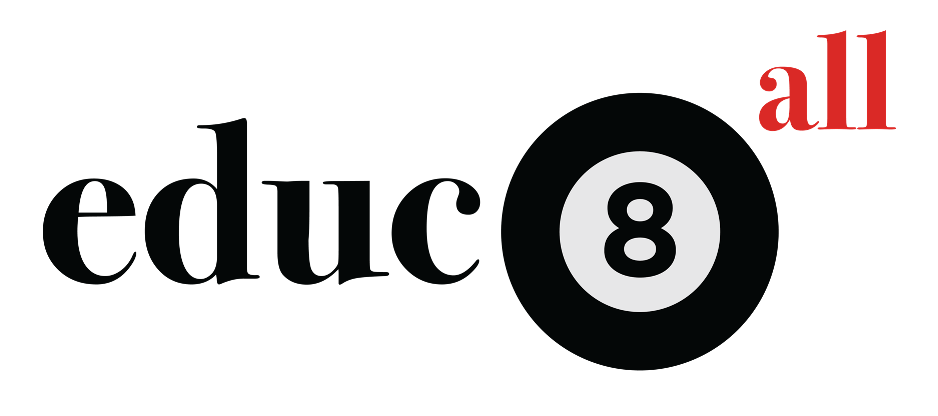
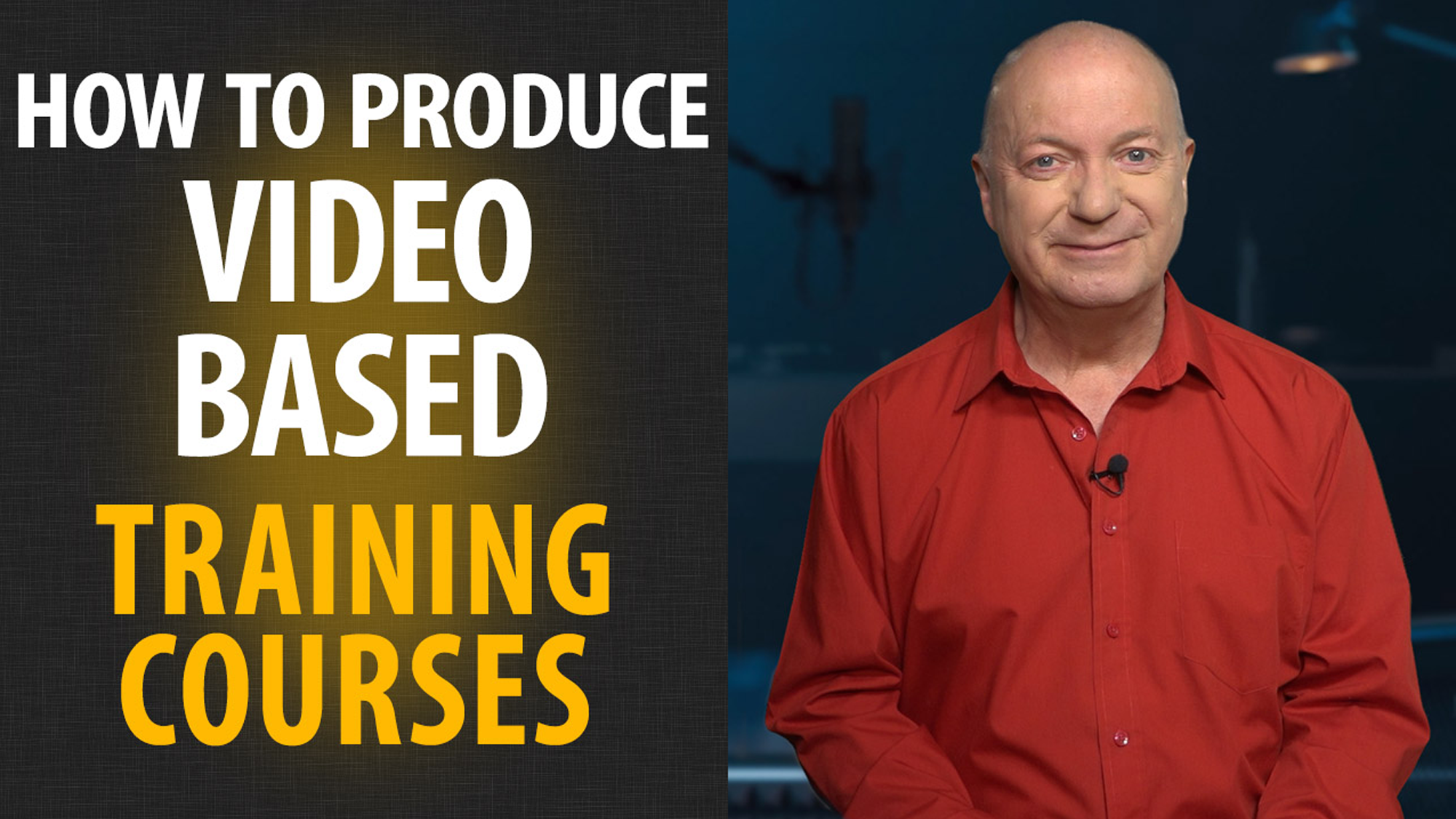




Reviews
There are no reviews yet.